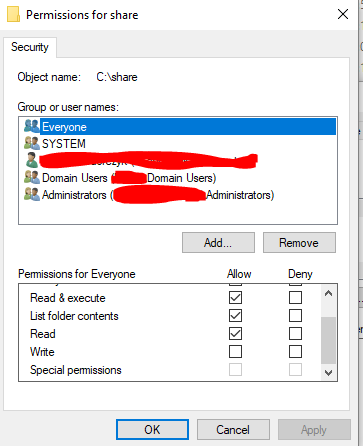Here you’ll find complete instruction how to deploy Chrome on one remote host at once in Windows environment.
- Go to https://enterprise.google.com/chrome/chrome-browser/ and download proper msi.
- Put installer on some visible for everyone network path. For example: //YOUR_MAMA/share/googlechromestandaloneenterprise64.msi
- Install (if you still don’t have it) Psexec. Here you can read where you can find it.
- Run cmd an type the following command:
psexec64 -s /user:domain\login -i \\REMOTE_COMPUTER "msiexec" /q /i \\YOUR_MAMA\share\googlechromestandaloneenterprise64.msi
- It will prompt you about your password – obviously type one tied to option domain/login.
- After few minutes cmd shall output error code 0 which means no error at all 🙂
Important things:
If you’ll get message that msiexec cannot access msi file, tweak your share privileges. Add read permission to Everyone.