I’m building a fleet of distributed Raspberry multimedia players and I’ve decided to start with a few terminal commands to manage them.
Let’s begin with a screenshot of current screen contents.
Firstly neither scroot or gwd didin’t work for me. All I’ve got from those commands was black png file. So you’ll need to install raspi2png.
curl -sL https://raw.githubusercontent.com/AndrewFromMelbourne/raspi2png/master/installer.sh | bash -And voilà this is it. You can capture your screen to file.
To create one try this command:
raspi2png -w 1280 -h 720 -d 1This will create snapshot.png in current directory.
What about ascii console output?
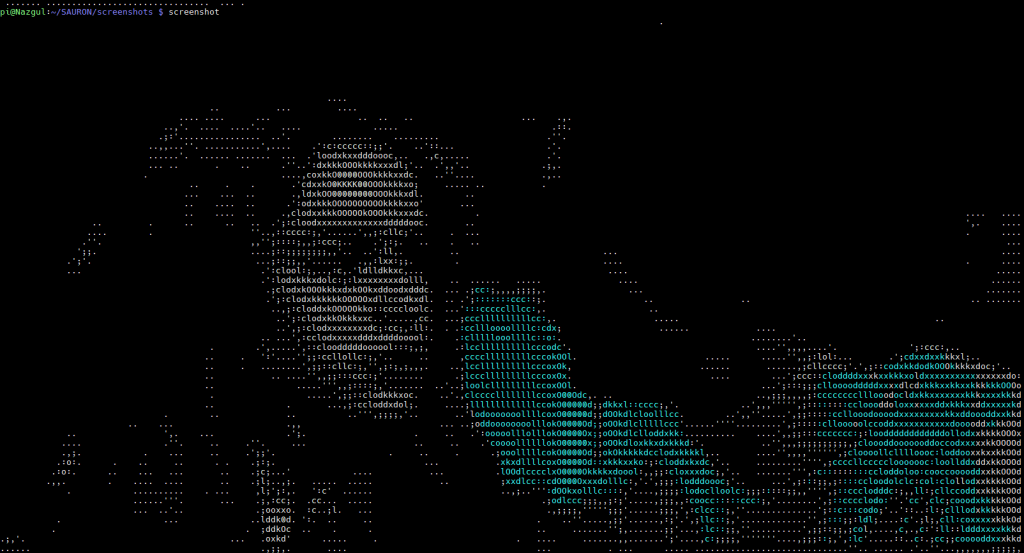
To achieve that install jp2a package:
sudo apt-get update && sudo apt-get install -y jp2a imagemagickAfter sucessfull install try this command:
raspi2png -w 1280 -h 720 -d 1 -s | convert - jpg:- | jp2a --color --width=200 -You can add screenshot to your aliases:
nano ~/.bash_aliasesCode:
alias screenshot='raspi2png -h 720 -w 1280 -d 1 -s | convert - jpg:- | jp2a --color --width=200 -'